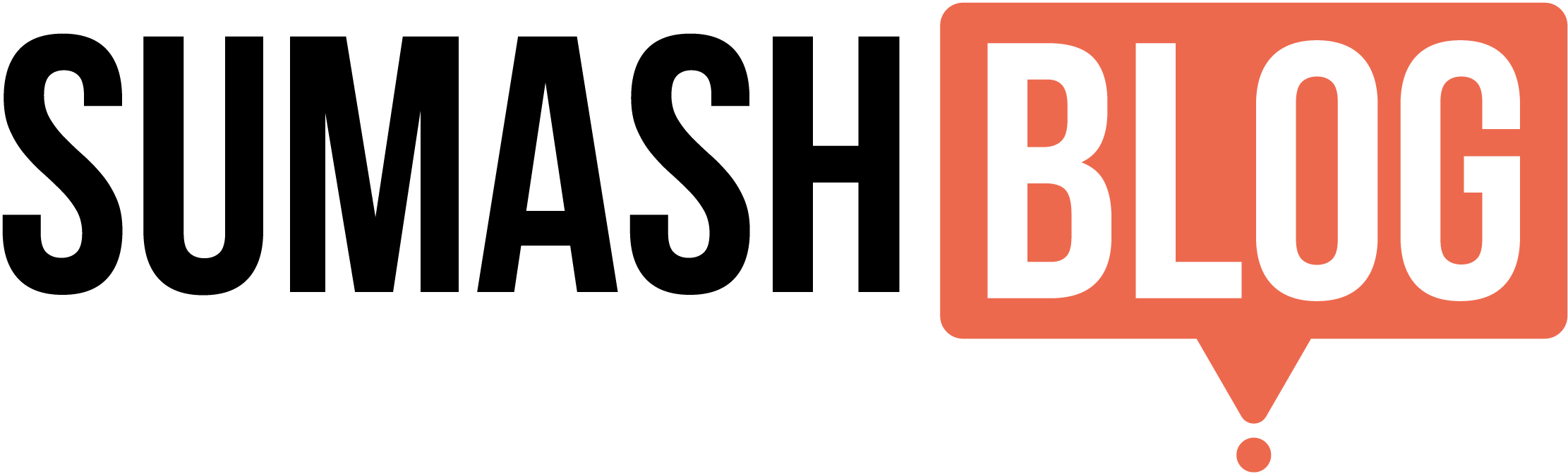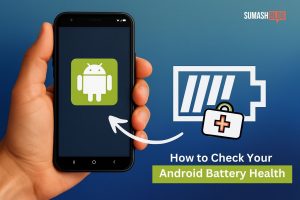
If you want your Android phone to work well for a long time, it’s important to know how to check battery health on Android. Over time, batteries naturally wear out, which affects their performance and lifespan. By checking your battery’s status regularly, you can spot problems early and keep your phone running smoothly. This helpful, detailed guide will walk you through simple and practical ways to monitor and maintain your Android device’s battery health.
Why is battery health important?
The state of your battery influences how well your phone works and how reliable it is. A poor battery will cause your phone to shut down more often, run more slowly, and even get too hot. Regular checks help you keep these problems under control and fix them before they get worse. By knowing how healthy your battery is, you can make your gadget work better and get the most out of it every day.
What Makes Batteries Wear Out?
Chemical processes inside lithium-ion batteries cause them to lose power progressively. This is caused by a number of things, such as frequent deep discharges, being exposed to too much heat, and charging cycles that happen over and over again. Knowing these things can help you change your behaviors and make your battery last longer.
How to Check Battery Health on Android – Simple and Effective Methods
Here are three simple ways to rapidly check the status of your Android device’s battery.
Method 1: Look under Android’s built-in settings
Most Android phones come with built-in capabilities for checking the status of the battery, so you don’t need to download any other apps. How to do it:
- Go to Settings on your phone.
- Go to Battery and tap on it.
- Depending on your device model, choose either Battery Usage or Battery Health.
This part gives you information about how your battery is doing, such as comprehensive usage stats, apps that use a lot of power, and tips for improving battery life. It’s fast, simple, and doesn’t need any further downloads, so it’s a great initial step for any user.
Method 2: Using Secret Dial Codes to Check the Battery
Android smartphones typically feature hidden diagnostic panels that provide you more information about the state of your battery. To go to these menus, you need to input certain dial codes:
- Start the dialer app on your phone.
- Type in the code: *#*#4636#*#*.
- From the hidden diagnostic menu, choose Battery Information.
This secret screen shows a lot of information, like the temperature of the battery, the voltage levels, the type of battery, the current health status of the battery, and the general state of the battery. It’s very helpful for getting additional technical information, but not all devices can use it.
Method 3: Third-party battery monitoring apps are the third way
You may get detailed information on your battery’s health by using special third-party apps that you can get on the Google Play Store. These apps usually provide you more information and more metrics:
| App Name | Primary Features | User-Friendly Experience |
| AccuBattery | Monitors battery wear, tracks charging habits, and estimates battery capacity | Simple visuals, user-friendly for beginners |
| CPU-Z | Provides extensive hardware diagnostics and detailed battery information | Comprehensive and ideal for tech-savvy users |
| Ampere | Real-time monitoring of charging speed, discharge rate, battery voltage, and health | Quick insights, intuitive and easy-to-navigate |
These apps give you useful information that lets you better manage your battery and make your device last longer.
Useful Advice for Keeping Your Android Battery in Good Shape
Apart from routinely checking the battery’s condition, the following practical tasks can help maintain the battery’s health:
Charging Smart
To keep your battery from getting too stressed, keep it between 20% and 80% charged.
Don’t leave your phone plugged in overnight or for long periods of time once it’s fully charged.
Keep the room cool
Avoid putting your gadget in direct sunlight or too much heat, as heat speeds up the battery’s deterioration.
Updates to the software on a regular basis
Always keep your phone’s software up to date so you may get the latest battery optimization enhancements from the makers.
Use accessories that are of high quality
Use only original or well-known third-party charging accessories. Over time, low-quality accessories might harm the battery.
When is it time to get a new battery?
Batteries will wear out eventually, even if you take good care of them. Some common symptoms that your battery might need to be replaced are:
- Fast battery drain
- Shutting down suddenly and often
- Hard time keeping a charge
- It gets really hot when you use it normally.
When these symptoms happen all the time, getting a new battery will greatly improve how well your gadget works and how easy it is to use.
Checking the health of batteries on popular Android brands
Some Android brands have their own tools or features for assessing battery health. Here’s a quick guide on how to check the health of the battery on certain common Android phones:
Samsung
You can usually get battery health information on Samsung phones by going to
Settings > Device care > Battery > Battery usage. The Samsung Members app also has extensive diagnostics.
Xiaomi (Mi and Redmi)
Go to Settings > Battery & performance > Battery utilization. Xiaomi also has a secret dialer code, *#*#6485#*#*, that shows the battery status.
Honor
Go to Settings > Battery > Battery Health or utilize the phone’s built-in manager apps.
Realme
Go to Settings > Battery > Battery use. Realme also works with third-party apps like AccuBattery that give you more information.
Vivo
To see how much battery you have left, go to Settings > Battery > Battery consumption data. You may also use dialer codes to get Vivo’s built-in diagnostics.
Oppo
To get battery information on an Oppo phone, go to Settings > Battery > Battery consumption. Apps like Ampere and AccuBattery work with Oppo phones to provide you more information.
OnePlus
You can check the status of your OnePlus phone’s battery by going to Settings > Battery > Battery consumption. You can also get more granular information using apps and secret codes.
Google Pixel
Go to Settings > Battery > Battery use. Under Settings > Battery > Adaptive Battery, pixels can also help you manage how your battery works.
Motorola
Go to Settings > Battery > Battery use. Depending on the model, Motorola phones can run third-party apps and access some hidden menus.
Even if these brands may be a little different, the standard methods are to go to the battery section in settings or use reputable third-party apps to receive a full report on how healthy your battery is.
You can keep an eye on and take care of your Android device’s battery life better if you know what alternatives are available for your phone’s brand.
Frequently Asked Questions about Android Battery Health
To further clarify your understanding, here are answers to some common questions users have:
Q: Is charging my phone overnight bad?
A: Yes, regularly charging overnight can stress the battery. It’s best to unplug your device once it’s fully charged or use features that stop charging at optimal levels.
Q: How often should I check my battery health?
A: Checking your battery health every 1-2 months is generally sufficient, but doing it more frequently can help catch issues earlier.
Q: Can software updates improve battery health?
A: Yes, software updates often include optimizations that improve battery management, helping prolong battery life.